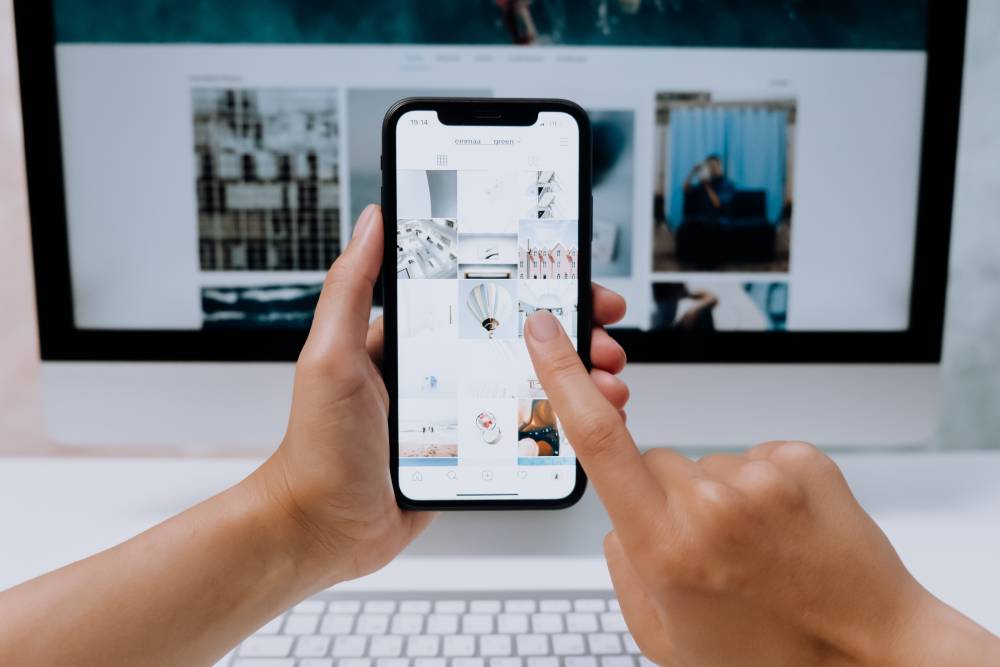Version control is like a magical time machine that allows you to travel back in time and fix mistakes in your code. It's essential for any developer who wants to be able to work on code collaboratively and efficiently.
Git is one of the most popular version control systems out there. It's free, open-source, and easy to use. In this blog, we'll tell you how to use Git to track changes to your code, create branches, and merge changes.
Understanding Version Control
Version control is a superhero sidekick for programmers. It keeps track of every change made to code, so programmers can go back to any previous version if needed. This is like having an unlimited undo button for code. Version control can save programmers a lot of time and frustration, and it can help them to keep their code organized and well-maintained.
The Need for Version Control
Have you ever built a gigantic LEGO castle with your friends? It's a lot of fun, but it can also be challenging. If you make a mistake, it can be difficult to go back and fix it without destroying the entire castle. That's why version control is so important for code projects.
Version control is a way of tracking changes to code over time. This allows you to go back to previous versions of your code if you make a mistake. It also allows you to collaborate with other developers on the same project.
There are many different version control systems available, such as Git and SVN. Each system has its own strengths and weaknesses, so it's important to choose the right one for your project.
GIT - Your Version Control Superhero
GIT is a powerful, versatile version control system used by developers worldwide. It is like the Iron Man suit of version control, allowing you to track changes to your code, collaborate with others, and manage your projects effectively. In this blog, we will tell you how to become a GIT master's.
We will cover the basics of GIT, such as how to create and manage branches, how to commit changes, and how to merge branches. We will also discuss more advanced topics, such as how to use GIT for continuous integration and deployment. By the end of this tutorial, you will be a GIT master, ready to take on any development challenge.!
Setting Up GIT
Let's get started! Before we can unleash GIT's power, we need to set it up on our computer. Don't worry, it's as easy as installing a new app.
First, go to the GIT website and download the installer for your operating system. Once the installer is downloaded, open it and follow the on-screen instructions to install GIT on your computer.
Once GIT is installed, you can open a command prompt and type the following command to verify that it is installed correctly:
[ git --version ]
If the command returns a version number, then GIT is installed and ready to use!
Now that GIT is installed, let's learn how to use it to manage our code.
Creating Your First Repository
A repository is a place where you store your code. It's like a secret base where you can keep your code safe and secure. You can also use a repository to collaborate with other developers on your code.
To create a repository, you'll need to use a Git client. There are many different Git clients available, so you can choose one that you're comfortable with. Once you have a Git client installed, you can create a new repository by running the following command:
[ git init ]
This will create a new directory called my-project. Inside this directory, you'll find a file called .git. This file is what tells Git that this is a repository.
Now that you have a repository, you can start adding your code to it. To do this, you'll need to use the git add command. For example, if you have a file called index.html in your project, you can add it to the repository by running the following command:
[ git add index.html ]
Once you've added your code to the repository, you can commit it. To do this, you'll need to use the git commit command. For example, if you've just added a new feature to your project, you can commit it by running the following command:
[ git commit -m "Added new feature" ]
This will create a new commit in your repository. Each commit contains a snapshot of your code at a specific point in time.
You can also use Git to track changes to your code. To do this, you'll need to use the git diff command. For example, if you want to see the changes that you've made since your last commit, you can run the following command:
[ git diff ]
This will show you a list of all the changes that you've made since your last commit.
Git is a powerful tool that can help you manage your code. By using Git, you can keep your code safe and secure, collaborate with other developers, and track changes to your code.
Committing Changes
Committing is a great way to keep track of your progress and make sure you don't lose any work. It's also a good way to share your code with others. When you commit, you're essentially publishing a version of your code for others to see. This can be helpful if you're working on a project with other people or if you want to get feedback on your code.
So next time you're working on a big project, be sure to commit often! It will save you a lot of time and frustration in the long run.
Branching Out
Branching is like creating parallel universes for your code. In one universe, you can work on new features, while in another universe, you can fix bugs. This way, you can experiment and make changes without worrying about breaking the main project. When you're ready, you can merge your changes back into the main project.
Merging Changes
Once you have perfected your new code, you can merge it back into the main project. This is like combining two LEGO creations. You start by making sure that the two creations are compatible. Then, you find the common pieces and connect them. Finally, you add any new pieces that are needed.
Resolving Conflicts
Git is a powerful tool, but it can sometimes get confused when merging changes. This is because Git tracks changes to files, and when two people make changes to the same file, Git needs to figure out how to merge them together.
There are a few different ways to resolve merge conflicts in Git. One way is to use the "git merge --no-ff" option. This will force Git to create a new commit for each change, rather than merging them together. This can be helpful if you want to keep track of the changes that were made.
Another way to resolve merge conflicts is to use the "git merge --ff-only" option. This will only merge changes if they can be merged without any conflicts. If there are conflicts, Git will create a new commit for each change.
Finally, you can also resolve merge conflicts manually. To do this, you need to open the file that has the conflict and then use the "git add" and "git commit" commands to add and commit your changes.
Once you have resolved the merge conflict, you can then push your changes to the remote repository.
Collaborating with Others
GIT is a version control system that allows multiple developers to work on the same project without overwriting each other's changes. It does this by tracking changes to files and allowing developers to merge their changes together.
To collaborate effectively with GIT, developers should create a branch for each new feature or bug fix they are working on. This will help to keep the code organized and prevent conflicts. Developers should also use pull requests to merge their changes into the main branch. This will allow other developers to review the changes and provide feedback before they are merged into the main branch.
GIT is a powerful tool that can help teams of developers work together more effectively. By following these tips, you can use GIT to collaborate on projects without chaos.